OVH Cloud - Object Storage with cyberduck
Overview
"Object Storage (also known as object-based storage) is a storage architecture that manages data as objects, as opposed to other storage architectures like file systems which manage data as a file hierarchy and block storage which manages data as blocks within sectors and tracks." Source: Wikipedia-en
ovh.com has been providing for a few weeks, an offer on it's public cloud to manage Object-Storage. A very good way to store many things:
- Backup with private containers
- Static content for web site pictures
- Shared content for large binaries download
- ...
You can use many ways to push/get file on the object-storage as the OVH manager, the Openstack's Horizon Manager or a swift compatible client:
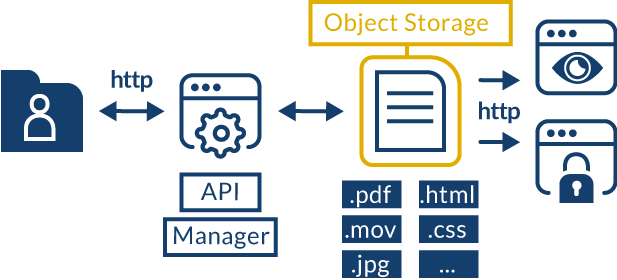
OVH.com Cloud Object Storage Schema
Here, I'll show how to use the provided swift API with Cyberduck (download it at: cyberduck.io) to manage your uploaded files from your macOS or windows desk.
Create your container
First thing to do, is to create an OVH account, then, go to the manager: https://www.ovh.com/manager/cloud/. Now you can create your first storage container. A container is an entity where a "public/static/private" policy can be applied.
Example, for a backup container, we chose a private type policy.
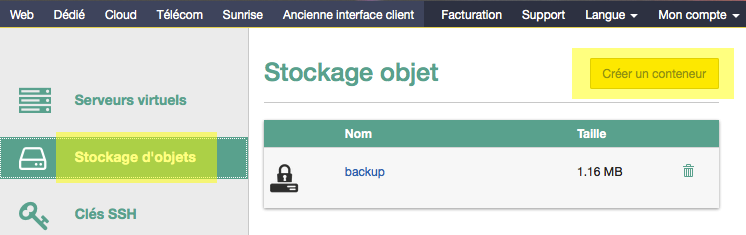
Create a container
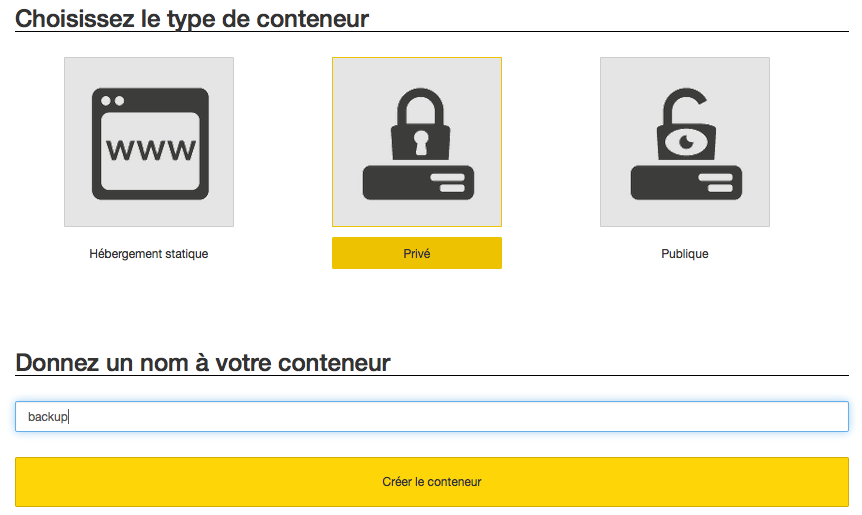
Create a container
Now it should be displayed on container list. You can push file through the manager, but it's not an easy way to daily manage files on your new storage location.
Create your credentials
Now you need to create credentials in order to connect through a swift client. It'll also provide access to Horizon, an Openstack manager.
Click on "Openstack" tab on Manager and create a new user:
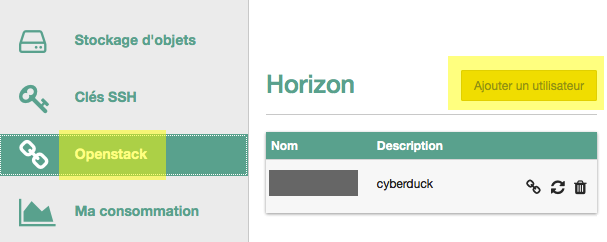
Create an user
You only need to provide a description as username and password are randomly generated:
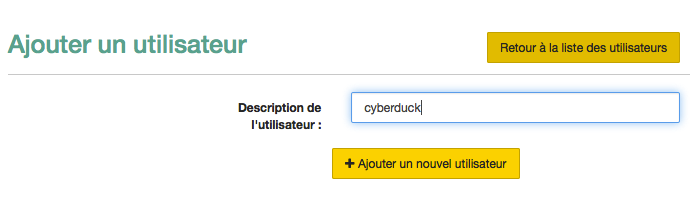
Enter a description
Then you have to remember credentials as it the only time you'll be able to see it:
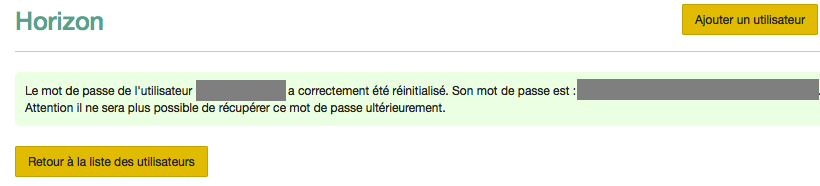
Note credentials
Get other informations
From that point, you should be able to join the Horizon manager for next step:
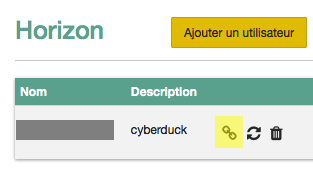
Click on link to join horizon manager
And log-in with credentials created previously:
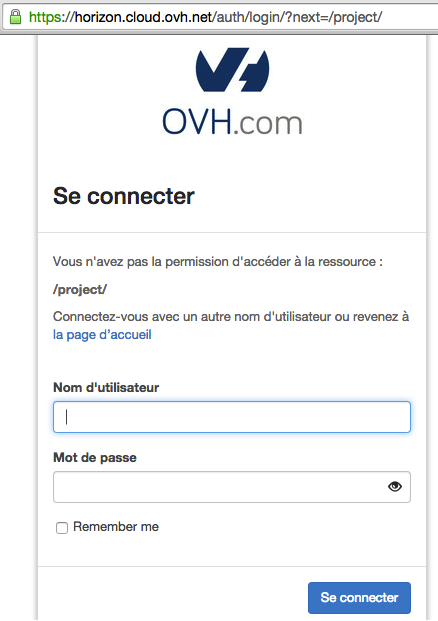
Log-in
In "Access&Security" tab, select the "API Access" and download the OpenStack RC file:
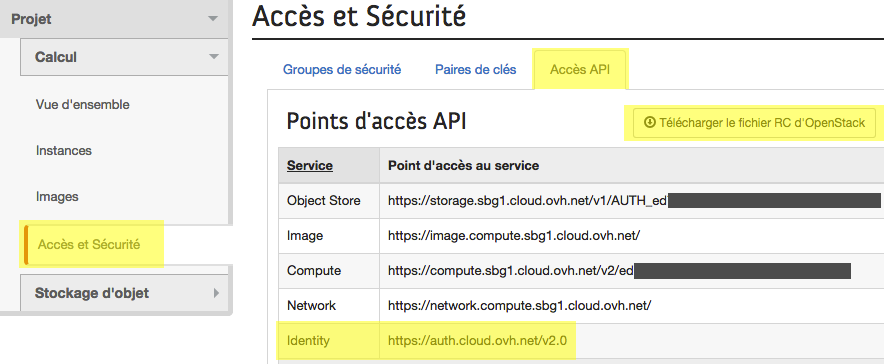
Openstack RC file download
In the downloaded file you will need:
- the OS_AUTH_URL : https://auth.cloud.ovh.net/v2.0
- the OS_TENANT_ID
- the OS_USERNAME = = the username previously created
Now you can open Cyberduck :-)
Connect with cyberduck
On cyberduck, select a new connection with "swift" type and enter :
- URL => https://auth.cloud.ovh.net/v2.0
- Username => OS_TENANT_ID : OS_USERNAME (do not forget the ":" sign between both informations)
- Prompted password => the password of the OS_USERNAME
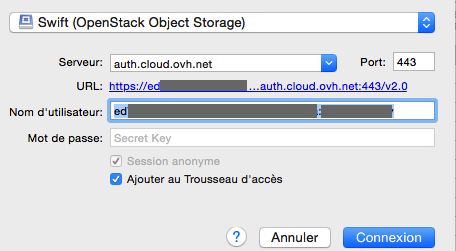
Cyberduck settings
Push a file
Once you are connected you can download and push file easily :
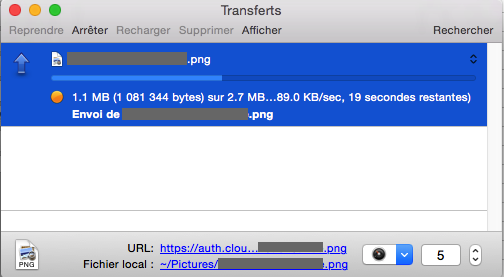
Push a file
Great, your first file is pushed on the OVH public cloud !