Mock-up Azure VMware Solution in Hub-and-Spoke topology – Part 2
Overview
In the previous blog post, we have seen how to deploy a basic environment to start mocking-up an Azure VMware Solution (AVS) environment in a hub and spoke topology. In the last section, we discovered a glitch-in-the-Matrix when we lookup for the traffic between VPN and spoke VMs. We will see in this blog post how to fix this issue.
We will also introduce the first components of an AVS transit vNet to land the Express Route circuit from an AVS deployment and how to inject a default BGP route to VMware workloads.
As a reminder, the components and network design described in this blog post are only for demonstration purposes. They are not intended to be used in a production environment and does not represent Azure best practices. They are provided as-is for mock-up and learning purposes only.
Please refer to part 1 to get details about the lab environment and the 3 first steps we already covered.
Stage 4 – User Defined Routes on GatewaySubnet
In order to mitigate the asymmetric routing issue, we will add a User Defined Routes to the GatewaySubnet to ensure that the traffic incoming from the VPN client will be routed to the NVA appliance.
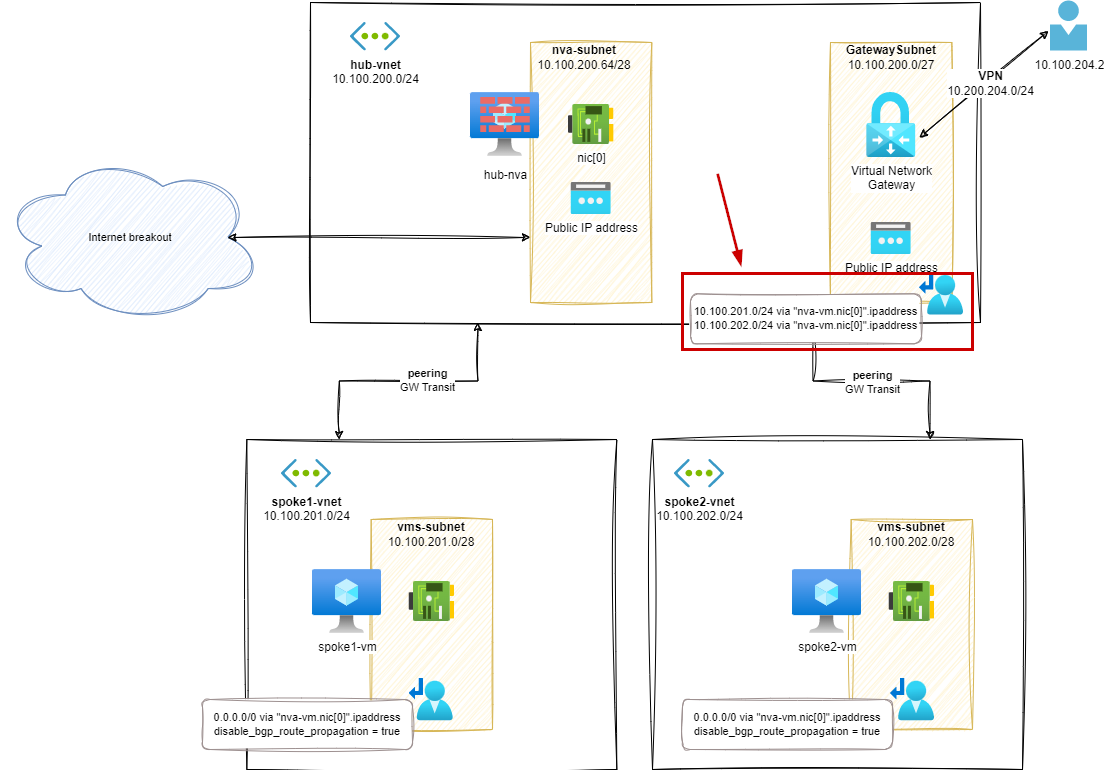
The User Defined Route (UDR) on GatewaySubnet will configured as below:
- 10.100.201.0/24 (aka
spoke1-vnet) vianva-vm.nic[0].ipaddress - 10.100.202.0/24 (aka
spoke2-vnet) vianva-vm.nic[0].ipaddress
In Azure Portal, it looks like this:

Of course, depending on the used IP address plan, it is possible to simplify and group multiple routes under a common prefix.
Routes analysis (s4)
From this point we can see that both VPN-client-to-spokes and spokes-to-VPN-destinations, passing through the hub-nva appliance:
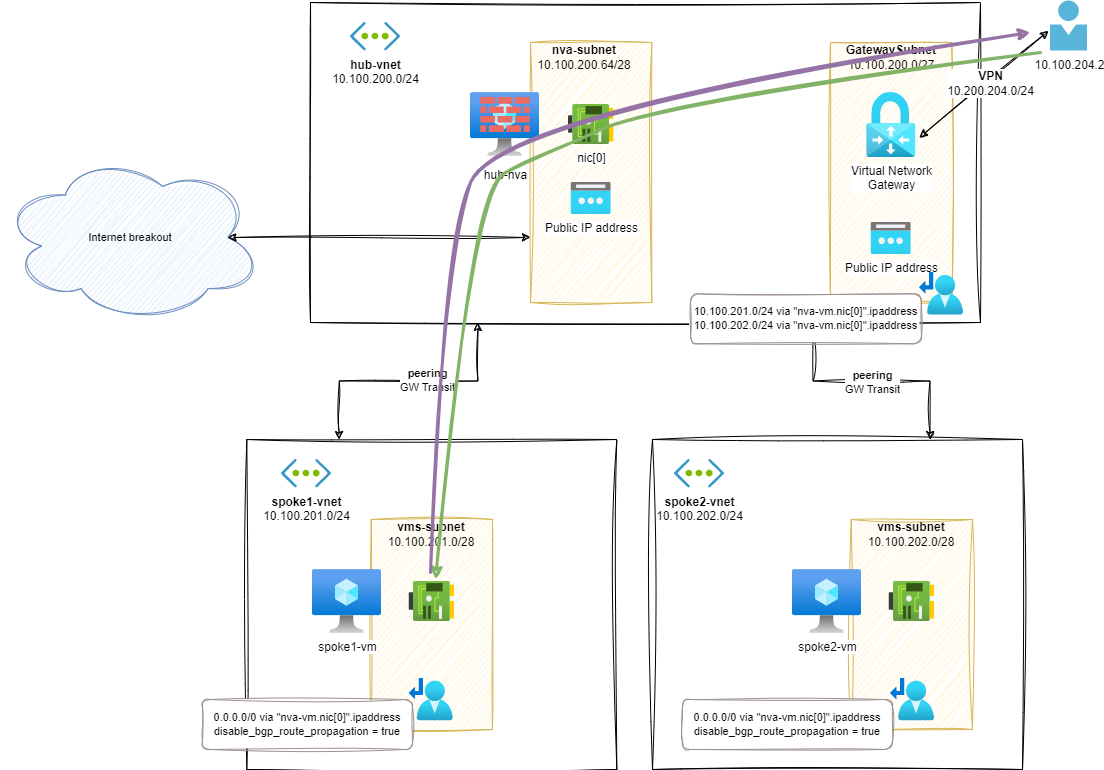
Example: During a ping session from a VPN client to spoke-1-vm, we can only see both echo request and echo reply going through the hub-nva:
1ubuntu@hub-nva:~$ sudo tcpdump -nni eth0 icmp
2# output
3IP 10.100.204.2 > 10.100.201.4: ICMP echo request, id 1002, seq 1, length 64
4IP 10.100.200.68 > 10.100.201.4: ICMP echo request, id 1002, seq 1, length 64
5IP 10.100.201.4 > 10.100.200.68: ICMP echo reply, id 1002, seq 1, length 64
6IP 10.100.201.4 > 10.100.204.2: ICMP echo reply, id 1002, seq 1, length 64
All the network traffic is now passing through the hub-nva. Meaning that we fixed the asymmetric routing issue.
Additional information about Azure UDR
If you need to learn more about UDR in Azure, I strongly recommend you to read the following posts:
- User Defined Routes in Azure documentation
- How Azure selects a route in Azure documentation
- Don’t let your Azure Routes bite you by Jose Moreno
Stage 5 – Introduction of an AVS transit vNet
Azure VMware Solution (AVS) is provided with an external connectivity based on Express Route Circuit. This requires to 'land' the Express Route circuit out of the AVS environment. The most common way to do this is to map the AVS Express Route circuit to an existing On Premises Express Route circuit and to rely on Express Route Global Reach for providing the connectivity between the two circuits: transitive connectivity.
But this setup will not provide a way to consider the AVS deployment as a spoke in a hub-and-spoke topology, as the network traffic between AVS and On Premises, will bypass the hub-nva. In order to fix this situation, we will introduce a transit vNet to land the Express Route circuit from the AVS deployment and to ensure that the traffic between AVS and On Premises will be routed through the hub-nva.
In this avs-transit-vnet, we will need an Express Route Gateway to land the Express Route circuit from the AVS deployment.
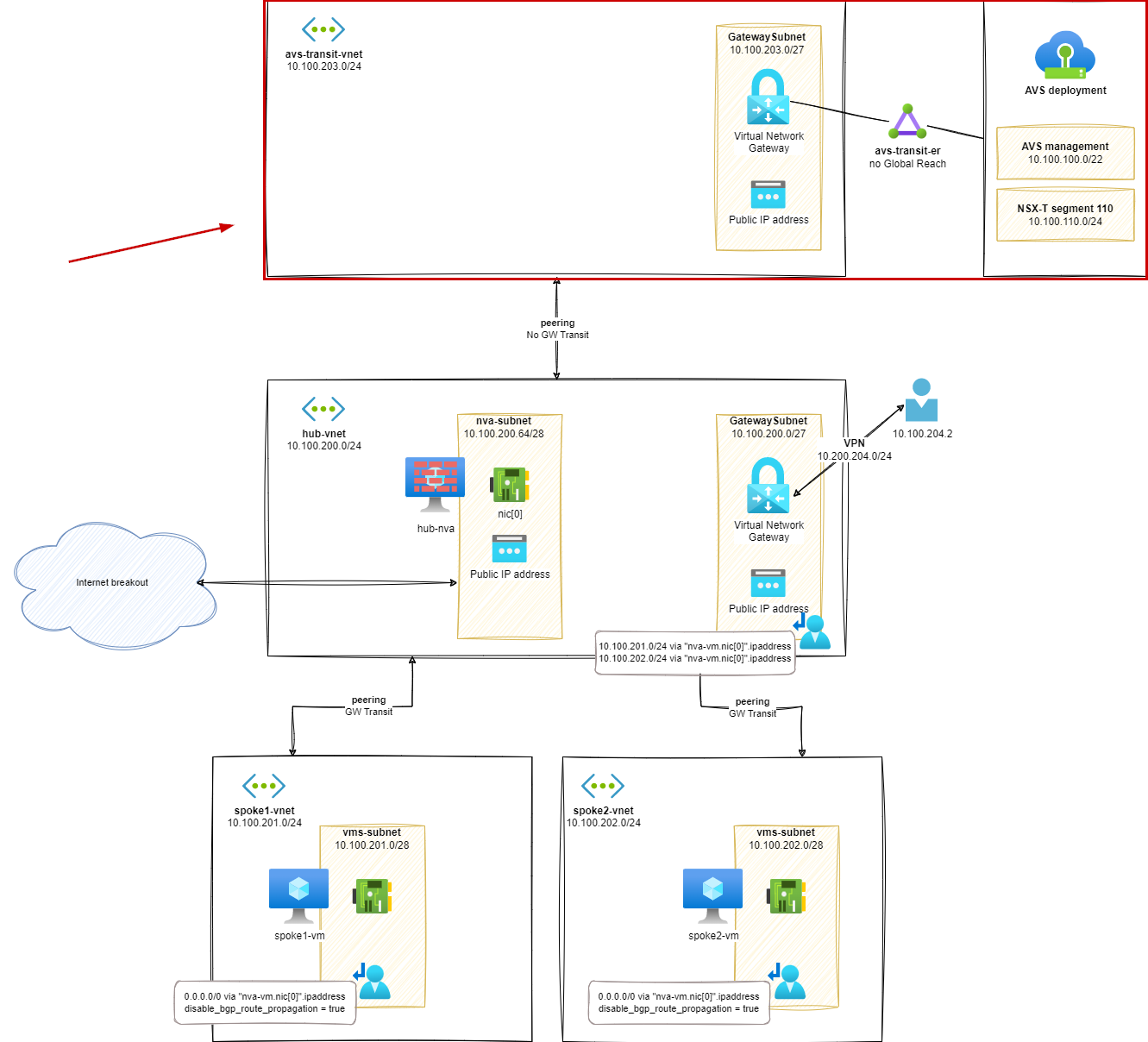
Routes analysis (s5)
When the creation of the vNet is completed and the connection of AVS ER circuit setup, we could look at effective routes to see if there is any chance to communicate with AVS based VMs at this stage:
1az network nic show-effective-route-table \
2 --ids /subscriptions/<sub-id>/resourceGroups/nva-testing-RG/providers/Microsoft.Network/networkInterfaces/hub-nva-nic \
3 -o table
4# output
5Source State Address Prefix Next Hop Type Next Hop IP
6--------------------- ------- ---------------- --------------------- -------------
7Default Active 10.100.200.0/24 VnetLocal
8Default Active 10.100.202.0/24 VNetPeering
9Default Active 10.100.201.0/24 VNetPeering
10Default Active 10.100.203.0/24 VNetPeering
11VirtualNetworkGateway Active 10.100.204.0/24 VirtualNetworkGateway 20.160.147.74
And, of course, if there is no route, there is no connectivity:
1ubuntu@hub-nva:~$ ping 10.100.100.2 -c3
2# output
3PING 10.100.100.2 (10.100.100.2) 56(84) bytes of data.
4--- 10.100.100.2 ping statistics ---
53 packets transmitted, 0 received, 100% packet loss, time 2029ms
Depending on AVS connectivity settings, if we rely on routes announced from the Express Route connection to reach Internet or other Azure resources: we cannot communicate with resources out of AVS due to the lack of announced routes.
Additional information about AVS connectivity
If you need to learn more about AVS connectivity, I strongly recommend you to read the following posts:
- Azure VMware Solution networking and interconnectivity concepts in Azure documentation
- Azure VMware Solution network design considerations in Azure documentation
- Azure VMware Solution networking voodoo by Jose Moreno
Stage 6 – Advertise a default routes to AVS
In the current stage, we will introduce a default route (0.0.0.0/0) announcement to AVS. According to the leitmotif of this blog post series, we will go step by step and we will start with the simplest solution: a default route announced from the avs-transit-vnet to AVS. And we will temporarily ignore the previous components of our hub-and-spoke topology.
Firstly, we will need some extra components added to our AVS transit topology:
- VM,
avs-bgp-vmto:- Initiate the BGP route announcement
- Route the traffic incoming from AVS
- An Azure Route Server (ARS) to propagate the route announcements in the Azure SDN
- This ARS component will be peered with the
avs-bgp-vmand will provide routes incoming from this BGP peer, to AVS, through the Virtual Network Gateway.
- This ARS component will be peered with the
- A Route Table (UDR) to override the default route advertised by the
avs-bgp-vm. Otherwise, the VM advertises itself as the default route for the whole vNET and will keep sending the Internet-bound traffic, including the one sent by the VM back to the VM itself.
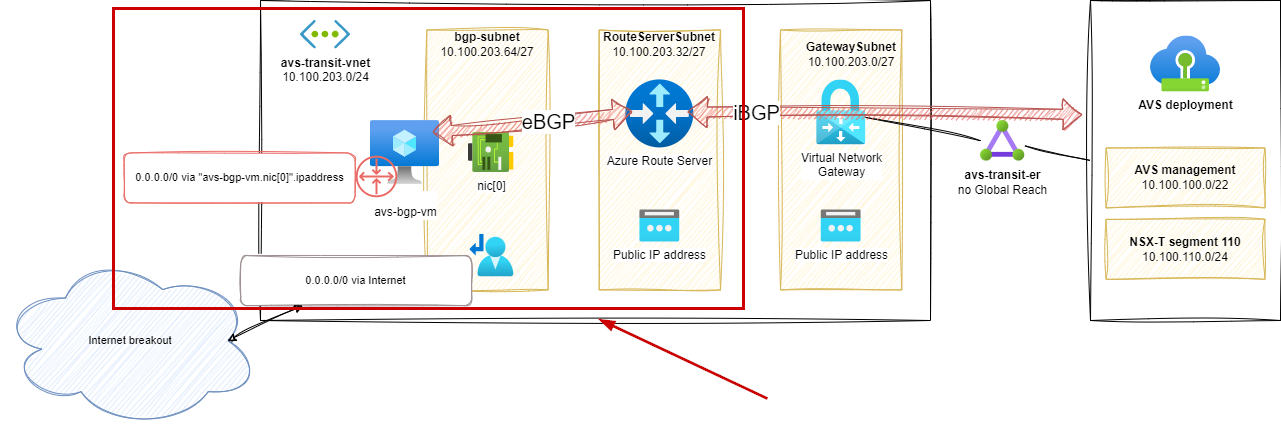
As mentioned earlier, this is a first and temporary step. Validating this setup where the Internet breakout is made in the
avs-transit-vnetfor the AVS deployment will help to understand and prepare for the next steps.
AVS Internet connectivity settings
Azure VMware Solution provides three options for Internet connectivity:
- Microsoft-managed SNAT
- Public IP addresses down to the NSX-T edges
- Customized Internet connectivity through the Express Route circuit routes announcements
In this blog post series, we will consider that AVS is configured to get its Internet connectivity from a default route announced through the Express Route circuit.
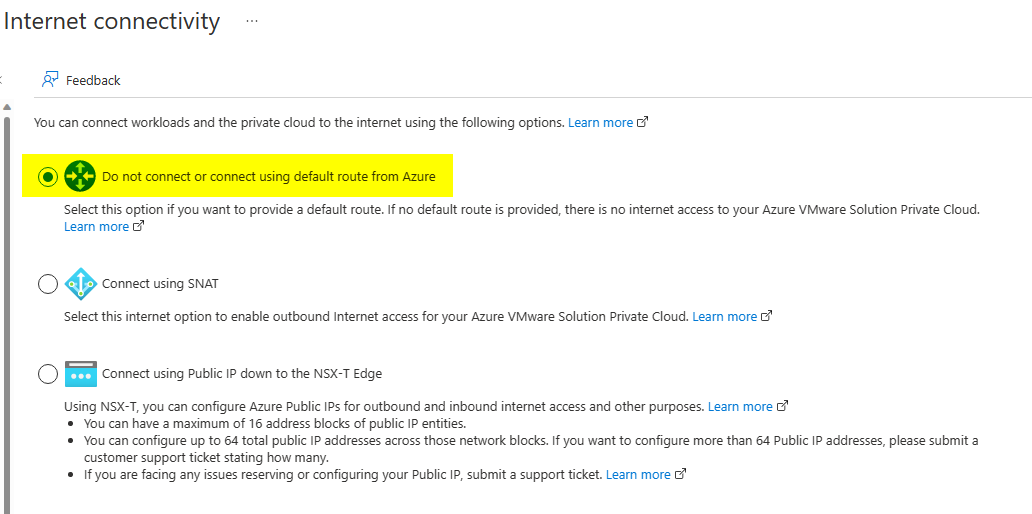
Routes analysis (s6)
When the creation of the new components and connections is completed, we could look at effective routes to see the result:
From the deployed Azure Route Server, we can see the BGP peer:
1az network routeserver peering show -g nva-testing-RG \
2 -n avs-rs-bgp-connection --routeserver AVSTransitRouterServer \
3 -o table
4# output
5Name PeerAsn PeerIp ProvisioningState ResourceGroup
6--------------------- --------- ------------- ------------------- ---------------
7avs-rs-bgp-connection 65002 10.100.203.68 Succeeded nva-testing-RG
And we should see the learned route, advertised by the BGP peer:
1az network routeserver peering list-learned-routes \
2 -g nva-testing-RG -n avs-rs-bgp-connection \
3 --routeserver AVSTransitRouterServer -o table
4# output
5Issue: no route displayed there!
The list-learned-routes command does not work as expected. The issue is currently under investigation.
In the meantime, we will use the PowerShell command Get-AzRouteServerPeerLearnedRoute to display the routes.
Using PowerShell, the advertised routes are displayed:
1$routes = @{
2 RouteServerName = 'AVSTransitRouterServer'
3 ResourceGroupName = 'nva-testing-RG'
4 PeerName = 'avs-rs-bgp-connection'
5}
6Get-AzRouteServerPeerLearnedRoute @routes | ft
7LocalAddress Network NextHop SourcePeer Origin AsPath Weight
8------------ ------- ------- ---------- ------ ------ ------
910.100.203.36 0.0.0.0/0 10.100.203.68 10.100.203.68 EBgp 65002 32768
1010.100.203.37 0.0.0.0/0 10.100.203.68 10.100.203.68 EBgp 65002 32768
We can see that the avs-bgp-vm is advertising itself as the next hop for the default route. This is the expected behavior.
Tests (s6)
From a VM hosted in AVS, we can now reach Internet, by going through the avs-bgp-vm:
1ubuntu@avs-vm-100-10:~$ mtr 1.1.1.1 --report
2HOST: avs-vm-100-10 Loss% Snt Last Avg Best Wrst StDev
3 1.|-- _gateway 0.0% 10 0.1 0.2 0.1 0.2 0.0
4 2.|-- 100.64.176.0 0.0% 10 0.2 0.3 0.2 0.3 0.0
5 3.|-- 100.72.18.17 0.0% 10 0.9 0.8 0.7 0.9 0.1
6 4.|-- 10.100.100.233 0.0% 10 1.0 1.0 0.9 1.1 0.1
7 5.|-- ??? 100.0 10 0.0 0.0 0.0 0.0 0.0
8 6.|-- 10.100.203.68 0.0% 10 3.2 4.0 2.6 7.3 2.0 # <--- avs-bgp-vm
9 7.|-- ??? 100.0 10 0.0 0.0 0.0 0.0 0.0
10 8.|-- ??? 100.0 10 0.0 0.0 0.0 0.0 0.0
11 9.|-- ??? 100.0 10 0.0 0.0 0.0 0.0 0.0
12 10.|-- ??? 100.0 10 0.0 0.0 0.0 0.0 0.0
13 11.|-- ??? 100.0 10 0.0 0.0 0.0 0.0 0.0
14 12.|-- ??? 100.0 10 0.0 0.0 0.0 0.0 0.0
15 13.|-- ??? 100.0 10 0.0 0.0 0.0 0.0 0.0
16 14.|-- ??? 100.0 10 0.0 0.0 0.0 0.0 0.0
17 15.|-- ??? 100.0 10 0.0 0.0 0.0 0.0 0.0
18 16.|-- ??? 100.0 10 0.0 0.0 0.0 0.0 0.0
19 17.|-- ??? 100.0 10 0.0 0.0 0.0 0.0 0.0
20 18.|-- one.one.one.one 0.0% 10 5.7 4.9 3.9 9.6 1.7
In previous route-tracing report, 10.100.203.68 is the IP of avs-bgp-vm, acting like a router or NVA, as expected for this scenario.
But obviously, this is not the behavior of a standard spoke for the rest of the h&s topology. This step was only there to prepare some of the components we will need further.
Additional information about AVS connectivity with Azure Route Server
If you need to learn more about AVS connectivity with Azure Route Server in Azure, I strongly recommend you to read the following posts:
- Injecting routes to Azure VMware Solution with Azure Route Server in Azure documentation
- Network Virtual Appliance in Azure Virtual Network to inspect all network traffic in Azure documentation
Part 2 – Conclusion
In this second part, we have seen how to mitigate the asymmetric routing issue by configuring a new Route Table applicable to VPN Gateway and we created the network components to advertise BGP routes to the Azure VMware Solution deployment with the help of Azure Route Server.
In the next (and probably last) part, we will see how to configure this AVS transit topology as a normal spoke in the hub and spoke topology. We will also cover a simplification of the On-Premises connectivity configuration, relying on Azure Route Server.